Scheme #
业务在某些时候需要自己拼接 Scheme 用于让去哪儿旅行打开相应的 url,其规则如下:
Protocol - phoneScheme #
不用的 App 对应不同的名称,同时这个名称,也存在于 App 内置 WebView 的 UserAgent 内。常用的如下:
- Android 大客户端:
qunaraphone - iPhone 大客户端 Free 版:
qunariphone - iPhone 大客户端 Pro 版:
qunariphonepro
独立客户端,应该有各自的名称,可以问对应业务线的 App 的开发。
Path #
Hy 方案提供的 path 为 hy。
Params #
提供的参数有:
url: 目标页面url,需 encodeURIComponenttype: WebView 形态。- 默认(navibar-normal): 存在 native 导航条
- navibar-none: 不存在 native 导航条(全屏 WebView)
- browser: 给第三方页面提供的 WebView
name: 页面名称,应具有唯一性,用于路由定位navigation: 当 type 为 navibar-normal 时,native 导航条的配置。需将配置 data, JSON.stringify 后 encodeURIComponent。(具体配置可见下文)method: 请求方式。 默认为 0(GET),可选 1(POST)
拼接 #
拼接规则规则为: protocol + '://' + path + paramQuery
例如: qunariphone://hy?url=http%3A%2F%2Fued.qunar.com%2Fhy2%2Fhysdk%2Fdemo%2F&name=hysdk-demo&type=navibar-none
导航参数 #
normal导航栏选项 #
当webView的type类型为navibar-normal时,navigation 参数各字段详细解释如下:
navigation: {
color: colorOptions // 颜色属性
title: titleOptions, // 导航栏标题位置配置
left: leftOptions, // 导航栏左侧按钮配置
right: rightOptions, // 导航栏右侧按钮配置
}
颜色属性 #
color 字段用于设定导航栏以及导航栏上按钮的颜色, 所有的color都是可选的,不设置则使用的是默认值
color: {
backgroundColor: '#000000', //背景颜色
textColor: {
normal: '#FF0000', //文字普通颜色
selected: '#8464E3' //文字选中颜色
}
}
title、left、right字段都可以设置color属性,背景颜色和文字颜色设置优先级为:元素内部color结构>外部默认color结构>框架默认颜色。 left和right可以为数组,数组的每一项都支持 color:{} 参数设置的结构。这个结构为默认统一的结构。如下:
color: {
backgroundColor: '#xxxxxx', //背景颜色 (因为iOS中按钮不存在背景颜色,所以在iOS中不起作用)
textColor: {
normal: '#xxxxxx', //文字普通颜色
selected: '#xxxxxxx' //文字选中颜色
}
}
当title里面的style为segment时,title里面的color结构比较特殊。为导航条特别设置的color结构。如下:
color: {
backgroundColor: {
normal: '#xxxxxx', //背景普通颜色
selected: '#xxxxxx' //背景选中颜色
},
textColor: {
normal: '#xxxxxx', //文字普通颜色
selected: '#xxxxxx' //文字选中颜色 (iOS中不能设置,iOS中segment选中按钮的文字为透明,显示的颜色为navigationBar的颜色)
}
}
title字段 #
title 字段用于定义导航栏标题区域。可以有以下几种取值:
- 文字标题

title: {
style: 'text',
text: '标题',
color: { //和外层color相同,优先级高于外层,图中是没有设置color,使用的默认颜色
backgroundColor: '#xxxxxx', //背景普通颜色
textColor: {
normal: '#xxxxxx', //文字普通颜色
selected: '#xxxxxx' //文字选中颜色
}
}
}
- 位置类标题

title: {
style: 'location',
text: '北京',
color: { //和外层color相同,优先级高于外层,图中是没有设置color,使用的默认颜色
backgroundColor: '#xxxxxx', //背景普通颜色
textColor: {
normal: '#xxxxxx', //文字普通颜色
selected: '#xxxxxx' //文字选中颜色
}
}
}
- 分段选择按钮

title: { // 指定标题
style: 'segment',
segments: [{
title: 'A',
name: 'a'
}, {
title: 'B',
name: 'b'
}],
color: { //和外层color相同,优先级高于外层,图中是没有设置color,使用的默认颜色
backgroundColor: {
normal: '#xxxxxx', //背景普通颜色
selected: '#xxxxxx' //背景选中颜色
},
textColor: {
normal: '#xxxxxx', //文字普通颜色
selected: '#xxxxxxx' //文字选中颜色
}
}
}
left字段 #
left字段用于定义导航栏左侧区域。可以有以下几种取值:
- native返回

不写left字段即可 - 文字按钮
left和right的文字的长度限制:ios最多显示四个汉字,adr最多显示两个汉字。如果想显示更多的文字,可以考虑不使用native的header。

left: {
style: 'text',
text: '按钮',
name: 'leftButton', // 可选,不设置则默认为left
color: { //和外层color相同,优先级高于外层,图中是没有设置color,使用的默认颜色
backgroundColor: { // iOS中按钮无背景,故设置无效
normal: '#xxxxxx', //背景普通颜色
selected: '#xxxxxx' //背景选中颜色
},
textColor: {
normal: '#xxxxxx', //文字普通颜色
selected: '#xxxxxx' //文字选中颜色
}
}
}
- 图标按钮

left:{
style: 'icon',
icon: '\uF067',
//icon类型 设置color无效
}
icon按钮需要事先向应用中嵌入相应的web font字体文件。icon编码查看
right字段 #
right字段用于定义导航栏右侧区域。除去不具备native返回功能之外,与left字段相同。
left和right的文字的长度限制:ios最多显示四个汉字,adr最多显示两个汉字。如果想显示更多的文字,可以考虑不使用native的header。
除此之外,对于左右按钮可以通过action指定其完成特定的native功能:
{
style: 'icon',
icon: '\uf0cc',
action: 'share'
}
right字段也支持数组来设置多个按钮
right: [{
style: 'icon',
icon: '\uf0cc',
action: 'share'
}, {
style: 'text',
text: '第二个按钮',
name: 'button2', // 可选,不设置则默认为right,通过调用 hysdk.onNavClick 可以监听到按钮的点击,根据按钮的名字就可以定位到被点击的按钮
}]
目前支持的action取值: share,弹出分享界面。
transparent导航栏选项 #
当webView的type类型为navibar-transparent时,navigation参数各字段详细解释如下:
navigation: {
left: [{
//第一个按钮默认为返回键
icon: '\uf066',
style:'icon',
name: 'leftButton1',
}, {
icon: '\uf078',
style:'icon',
name: 'leftButton1',
}],
right: [{
icon: '\uf067',
style:'icon',
name: 'rightButton1',
}, {
icon: '\uf068',
style:'icon',
name: 'rightButton2',
}],
}
使用默认的按钮颜色如下: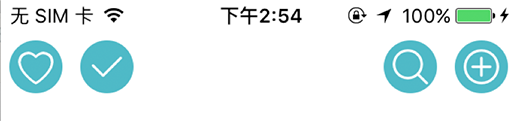
left字段 #
left字段为数组,用于定义导航栏左侧区域的多个按钮,第一个按钮默认为返回键 对按钮的颜色的设置均为选填(PS:android的颜色设置在开发中~)
// 指定左侧按钮
left: [{
icon: '\uf066', // 按钮样式,应用此字段作为图标
style:'icon',
name:'leftButton1', // 按钮名称,用于区分点击的按钮
foregroundColor:'#0000FF', // 图标色,可选
backgroundColor:'#00FF00', // 图标填充色,可选
borderColor:'#FF0000', // 图标边框颜色,可选
},{
icon: '\uf078',
style:'icon',
name:'leftButton2',
foregroundColor:'#0000FF',
backgroundColor:'#00FF00',
borderColor:'#FF0000',
action:'share' // 点击时的native功能,目前只支持'share',可选
}],
使用上面的颜色设置的按钮结果为: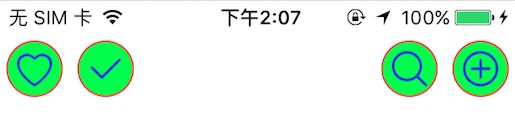
right字段 #
right字段定义和left一致,不过第一个按钮并不是返回键
错误码 #
错误码规则 #
每次调用接口时,可能获得正确或者错误的返回码,开发者可以根据返回码信息调试接口,排查错误。
优先从各插件返回码中找,如果没有符合的,再到通用错误码中找
错误码规则说明:
1 00 01
错误码由三部分组成:
第一部分:1、代表通用,2、代表hysdk,3、代表业务插件 第二部分:插件编码,由两位组成 第三部分:错误编码
全局返回码 #
通用返回码 #
| 返回码 | 说明 |
|---|---|
| 10001 | api不存在 |
| 10002 | 参数类型不合法 |
| 10003 | 参数不能为空 |
| 10004 | 参数错误 |
| 10005 | 数据获取失败 |
| 10006 | 功能不支持 |
| 10007 | 日期格式错误 |
| 10008 | 日期范围错误 |
| 10009 | 远端服务不可用 |
| 10010 | 超时 |
| 10011 | 发生异常 |
| 10021 | 替换失败 |
| 10022 | 获取当前hybridId为空或失败 |
| 10023 | 用户取消 |
HySDK #
1 checkJsApi
| 返回码 | 说明 | 平台 | 备注 |
|---|---|---|---|
| 10003 | 参数不能为空 | iOS(80011101) | jsApiList数组以及 数组中的每一项都不为空 |
| 10011 | 发生异常 | Android(Browser:27) |
2 分享
| 返回码 | 说明 | 平台 | 备注 |
|---|---|---|---|
| 20101 | 当前微信的版本不支持 | iOS(80011101) | 版本太低 |
| 20102 | 未安装微信 | iOS(80011101) | |
| 20103 | 分享失败 | iOS(80011101),Android(Browser:27) |
3 定位
| 返回码 | 说明 | 平台 | 备注 |
|---|---|---|---|
| 20201 | 定位超时 | iOS(80011101),Android(Browser:27) | |
| 20202 | 定位出现错误 | iOS(80011101) | 超时,没有权限,定位不可用的错误码都为20202(以后可以扩展开) |
4 登录
| 返回码 | 说明 | 平台 | 备注 |
|---|---|---|---|
| 20301 | 登录失败 | iOS(80011101),Android(Browser:27) | |
| 20302 | 同步登录态失败 | iOS(80011101),Android(Browser:27) | |
| 20303 | 网络错误 | Android(Browser:27) | |
| 10005 | 数据获取失败 | Android(Browser:27) |
5 UI相关
| 返回码 | 说明 | 平台 | 备注 |
|---|---|---|---|
| 10003 | 参数不能为空 | Android(Browser:27) | |
| 10004 | 参数错误 | iOS(80011101),Android(Browser:27) | 1、不合法的URL,比如非字符串 2、URL为空 |
| 10005 | 数据获取失败 | Android(Browser:27) | |
| 20401 | 页面不存在 | iOS(80011101),Android(Browser:27) | 没有对应name的webview |
| 20402 | 新开页面异常 | iOS(80011101) | |
| 20403 | 刷新导航条异常 | iOS(80011101),Android(Browser:27) |
6 图片上传
| 返回码 | 说明 | 平台 | 备注 |
|---|---|---|---|
| 10005 | 数据获取失败 | iOS(80011101) | 获取ServerId失败 |
| 10004 | 参数错误 | Android(Browser:27) | 参数count不合法,count最大值是9,最多选择9张图片 |
| 20501 | 用户取消 | iOS(80011101) | |
| 20502 | 已达到选择图片数上限 | iOS(80011101),Android(Browser:27) | |
| 20503 | 相机拍照失败 | iOS(80011101),Android(Browser:27) | |
| 20504 | 图片上传失败 | iOS(80011101),Android(Browser:27) | |
| 20505 | 图片服务器不合法 | iOS(80011101) | 非Qunar域的url都算不合法 |
| 20506 | 参数错误1 | iOS(80011101) | localId不在已选图片内 |
| 20507 | 参数错误2 | iOS(80011101) | localId参数错误 |
| 20508 | 保存图片失败 | Android(Browser:27), iOS(80011101) | |
| 20509 | 预览图片失败 | Android(Browser:27) | |
| 20510 | 下载图片失败 | Android(Browser:27) | |
| 20512 | 选择相册图片失败 | Android(Browser:27), iOS(80011101) |
业务错误码 #
忘记密码 #
| 返回码 | 说明 | 平台 | 备注 |
|---|---|---|---|
| 30601 | 用户取消重置密码 | iOS(80011101) | |
| 30602 | 选择国别码错误 | Android(Browser:27) | |
| 30603 | 绑定银行卡错误 | Android(Browser:27), iOS(80011101) | |
| 30604 | 重置密码错误 | Android(Browser:27) | |
| 10011 | 发生异常 | Android(Browser:27) |
苹果设备映射表 #
iPhone #
| model | 型号 |
|---|---|
| iPhone1,1 | iPhone 2G (A1203) |
| iPhone1,2 | iPhone 3G (A1241/A1324) |
| iPhone2,1 | iPhone 3GS (A1303/A1325) |
| iPhone3,1 | iPhone 4 (A1332) |
| iPhone3,2 | iPhone 4 (A1332) |
| iPhone3,3 | iPhone 4 (A1349) |
| iPhone4,1 | iPhone 4S (A1387/A1431) |
| iPhone5,1 | iPhone 5 (A1428) |
| iPhone5,2 | iPhone 5 (A1429/A1442) |
| iPhone5,3 | iPhone 5c (A1456/A1532) |
| iPhone5,4 | iPhone 5c (A1507/A1516/A1526/A1529) |
| iPhone6,1 | iPhone 5s (A1453/A1533) |
| iPhone6,2 | iPhone 5s (A1457/A1518/A1528/A1530) |
| iPhone7,1 | iPhone 6 Plus (A1522/A1524) |
| iPhone7,2 | iPhone 6 (A1549/A1586) |
| iPhone8,1 | iPhone 6s (A1633/A1688/A1691/A1700) |
| iPhone8,2 | iPhone 6s Plus (A1634/A1687/A1690/A1699) |
| iPhone9,1 | iPhone 7 |
| iPhone9,3 | iPhone 7 |
| iPhone9,2 | iPhone 7 Plus |
| iPhone9,4 | iPhone 7 Plus |
| iPhone10,1 | iPhone 8 |
| iPhone10,4 | iPhone 8 |
| iPhone10,2 | iPhone 8 Plus |
| iPhone10,5 | iPhone 8 Plus |
| iPhone10,3 | iPhone X |
| iPhone10,6 | iPhone X |
- 更多信息请查询TheiPhoneWiki
iPod #
| model | 型号 |
|---|---|
| iPod1,1 | iPod Touch (A1213) |
| iPod2,1 | iPod Touch 2G (A1288) |
| iPod3,1 | iPod Touch 3G (A1318) |
| iPod4,1 | iPod Touch 4G (A1367) |
| iPod5,1 | iPod Touch 5G (A1421/A1509) |
| iPod7,1 | iPod Touch 6G (A1574) |
iPad #
| model | 型号 |
|---|---|
| iPad1,1 | iPad (A1219/A1337) |
| iPad2,1 | iPad 2 (A1395) |
| iPad2,2 | iPad 2 (A1396) |
| iPad2,3 | iPad 2 (A1397) |
| iPad2,4 | iPad 2 (A1395+New Chip) |
| iPad3,1 | iPad 3 (A1416) |
| iPad3,2 | iPad 3 (A1403) |
| iPad3,3 | iPad 3 (A1430) |
| iPad3,4 | iPad 4 (A1458) |
| iPad3,5 | iPad 4 (A1459) |
| iPad3,6 | iPad 4 (A1460) |
| iPad4,1 | iPad Air (A1474) |
| iPad4,2 | iPad Air (A1475) |
| iPad4,3 | iPad Air (A1476) |
| iPad5,3 | iPad Air 2 (A1566) |
| iPad5,4 | iPad Air 2 (A1567) |
| iPad2,5 | iPad mini 1G (A1432) |
| iPad2,6 | iPad mini 1G (A1454) |
| iPad2,7 | iPad mini 1G (A1455) |
| iPad4,4 | iPad mini 2 (A1489) |
| iPad4,5 | iPad mini 2 (A1490) |
| iPad4,6 | iPad mini 2 (A1491) |
| iPad4,7 | iPad mini 3 (A1599) |
| iPad4,8 | iPad mini 3 (A1600) |
| iPad4,9 | iPad mini 3 (A1601) |
| iPad5,1 | iPad mini 4 (A1538) |
| iPad5,2 | iPad mini 4 (A1550) |
模拟器 #
| model | 型号 |
|---|---|
| i386 | iPhone Simulator |
| x86_64 | iPhone Simulator |